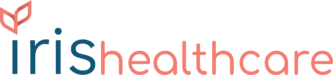- After successful account creation by an Iris representative, an email will be sent to the email address you provided. The email will contain your username, a temporary password, and a button that will help you navigate to the signin page.
- Click the pink button labeled “Go To Signin Page” to navigate to the sign in page. If that does not work, please navigate to the ICP Platform web page (icp.platform.irisplans.com).
- Obtain the username and temporary password (found in your email) and input that information on the sign-in page of the ICP Platform. After inputting your user account information, click the “Sign In” button.
- Change your password by inputting a new 10 character password in the text field. Then, click “Set New Password” to proceed to registering your phone with text-message two-factor authentication.
- A text message will not be sent to the mobile phone number that you registered with your Iris account. Please input the six (6) digit code from the text message.
- If all these steps were followed correctly, you will have access into the ICP platform.